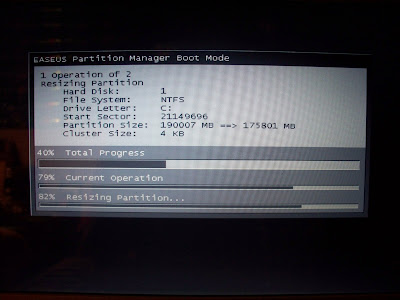I stumbled across a great list of tips and trick for Windows 7. Learned some stuff I didn't know. :p
http://blogs.msdn.com/tims/archive/2009/01/12/the-bumper-list-of-windows-7-secrets.aspx
Thursday, May 14, 2009
Windows 7 Tips
Monday, May 11, 2009
Even More Wallpapers
Yes, more.
After a bit of Googling, I stumbled upon Wallpaper Abyss, which has tons of awesome wallpapers.
Now my "Awesome Wallpapers" folders has 438 pictures. :p Good thing Windows 7 can do slideshow backgrounds.
So, to save you some time, I've put ALL of my wallpapers into 5 ZIP files.
Download them!
Abstract/Cool Part 1 (126 pictures)
Abstract/Cool Part 2 (136 pictures)
Funny (12 pictures)
Misc. (14 pictures)
Video Games (150 pictures)
BTW sorry if there are any duplicate pictures... It's kind hard to avoid when there are hundreds of pictures to sort through. :p
Disclaimer: I did not create any of these wallpapers, with the exception of the ones I have posted previously. All of the credit goes to the respective owners.
Wednesday, May 6, 2009
Windows 7 Installation (Multi-boot)
I told you a few posts back that I would write about Windows 7, so now I am. :p
This post is not an overview of Windows 7, but rather an installation guide for n00bs. I'll probably do some sort of review later. Why am I doing this? Well, because I had a bit of trouble when I first installed it, (since I was basically just guessing,) and if I had a guide like this, it would have helped out a lot.
NOTE: While I used Windows 7 in this example, this could really be used to set up a multi-boot system between any operating systems.
So anyway, if you are interested in testing out the latest version of Windows, but you don't know how, I can help you out a little. And BTW, even though I said this is a guide for n00bs, you still need to know some things, like manually installing drivers, changing boot settings, etc.
WARNING: I am not responsible for any damage that may occur to your computer if you follow these instructions, do it at your own risk. Just to be safe, you should back up your data before you try this. Remember, this is still just the release candidate, it is not the final product. So it could still be glitchy, and you could lose data.
----------
Okay, so, go to the Windows 7 homepage. Click one of the many download links; don't worry, they all lead to the same page.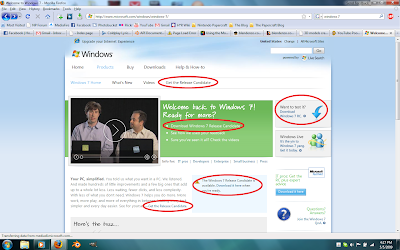
That should lead to a page that looks like this: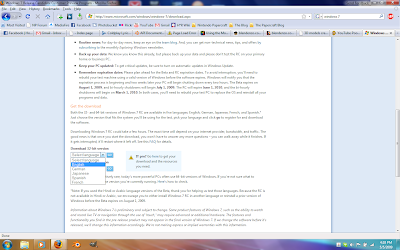
Choose your language, and start the download. It will take a while; mine took about 3 hours.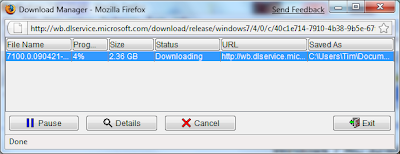
Be sure to write down the product key!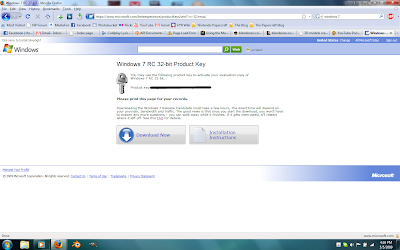
Now go find the file that you downloaded...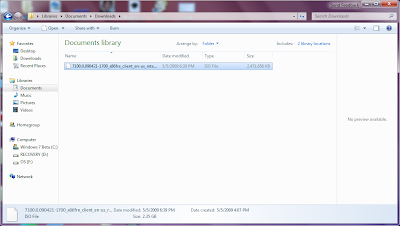
...and burn it to a DVD. NOTE: You have to use a program that can burn ISO files. If you simply copy the file, it won't work. I used InfraRecorder. Usually, you will be looking for a command like "Burn Image" or something like that. I repeat: it will not work if you simply copy and burn the ISO file!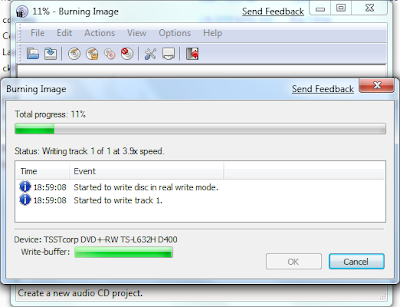
Once you've got that, you can install Windows 7. If you have another hard rive, you can just use that, but if you only have one hard drive, you will have to partition it. Download a partition program; I used EASEUS Partition Manager.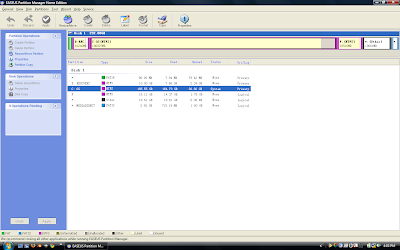
Select the hard drive that you want to partition, and hit Resize. Choose how much you want to give to your Windows 7 partition. You need a minimum of 16 GB, but that will fill up pretty fast, so I recommend at least 25 GB.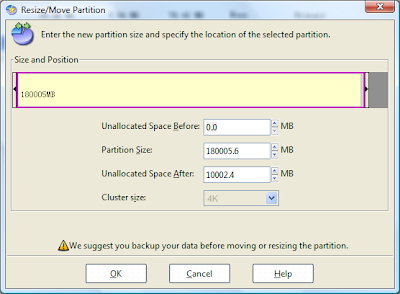
After it finishes working, you will be left with some Unallocated space. Select it and hit Create, and name it whatever you want.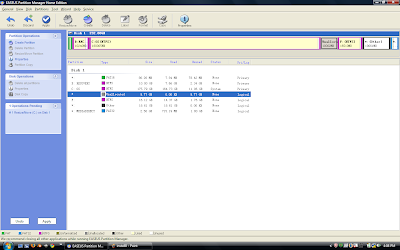
Then hit Apply. It will restart your computer and start working.
Once that's done, you will have a brand new partition that you can install Windows 7 on.
NOTE: Sorry I don't have any pictures of the installation... :p
Now, go ahead and insert your installation CD, and restart the computer. Depending on your BIOS settings, you may have to hit a key in order to boot from the CD drive. If it loads the installation, good. If it loads your normal OS, then you did something wrong.
Anyway, it should step you through most of the process. Once it gets to the part where it asks you where you want to install it, choose the hard drive/partition that you set aside for it.
After that, just let it do that work. After a little bit, you should be greeted with a shiny new operating system!
But wait, you're not quite done yet. There's a few thing's you'll have to do to before you can use it.
First of all, install any updates that pop up, many times those will be quite important. Also, make sure to update your drivers. They should update automatically, but if they don't, you'll have to manually find them on the internet.
If you are wondering why it doesn't look like the picture, it's because the Aero theme won't turn on unless it knows that your system is good enough. Open up the Control Panel, and click System and Security. Then, under System, click Check the Windows Experience Index. Then run the assessment. If it thinks your computer is good enough, it will enable Aero effects.
Finally, import all the other stuff from your old OS.
And that's about it. Now go bask in the glory that is Windows 7!